Hi everyone! Here is some news that we want to share. Since we haven't posted the Quests in blocks like we said we would, we have chosen to move the final deadline to finish Tech Trek from the end of this week to Friday, November 9th. Our main goal for the program is for all of us to be able to learn new technologies while having fun, and we don't think it's much fun to rush to get that last Quest done with just a few work days' notice. We hope the change helps you out. Of course, if you've pushed yourself to finish already, we're very grateful! Your hard work will help us get the blog checking done faster, which means we'll all get MP3 players sooner! :)
So, please be sure to finish each Quest by the end of Friday, November 9th in order to get your MP3 player. We're really proud of all the hard work that each one of you has done throughout the program, and we want to thank you for sticking with us until the end!!
Tuesday, October 30, 2007
Monday, October 29, 2007
Quest 12 - Media 2.0: YouTube & Podcasts
Welcome to the last week of TechTrek 2.0!! We've got two things to talk about this week, YouTube and Podcasts, so let's get right to it!
YouTube
Within the past year, online video hosting sites have exploded allowing users to easily to upload and share videos on the web. Among all the Web 2.0 players in this area, YouTube is currently top dog. The site streams over 100 million video views a day and allows users to upload their own video content easily and embed clips into their own sites easily.
Do some searching around YouTube yourself and see what the site has to offer. You'll find everything from 1970s TV commercials and 60s music videos to library dominos and TV show clips. YouTube has become so popular that professional filmmakers are using it to distribute their work. (See Lonelygirl15's channel as an example--these videos seem to be a videoblog, but are in fact scripted short films about a fictional character known as Lonelygirl15.) Of course, like any free site you’ll also find a lot stuff not worth watching too. But that doesn’t mean you shouldn’t explore and see for yourself what the site has too offer. :)
Podcasts
The word podcast is used to refer to a non-musical audio or video broadcast that is distributed over the Internet. What differentiates a podcast from regular streaming audio or video is that the delivery method for podcasts is often done automatically through RSS.
In 2005, "podcast" was named the "word of the year" by New Oxford American Dictionary and with the growth of podcasting over the last 24 months, it's easy to see why.
Podcasts take many forms, from short 1-10 minutes commentaries (like the ones used in this Learning 2.0 program) to much longer in-person interviews or panel group discussions. There’s a podcast out there for just about every interest area and the best part about this technology is that you don’t have to have an iPod or a MP3 player to access them. Since podcasts use the MP3 file format, a popular compressed format for audio files, you really just need a PC (or portal device) with headphones or a speaker.
iTunes, the free downloadable application created by Apple is the directory finding service most often associated with podcasts, but if you don’t have iTunesinstalled there are still plenty of options. There are many more podcast directories and finding tools out there. Here are just three of the more popular ones that, unlike iTunes, don't require a software download:
Since podcasts use RSS technology, once you find a podcast you like, you can easily pull its RSS feed into your Bloglines account, so that when new podcasts become available you’ll be automatically notified of their existence. Neat!
Discovery Resources
Part One: YouTube
Of course, there are other popular video hosting sites besides YouTube. Here are a few if you'd like to explore them, along with some other interesting YouTube-related links.
Part Two: Podcasts
To find out more about podcasts, start with Yahoo's What the Heck Is a Podcast? tutorial, What is A Podcast and How Can I Use One, or even the Wikipedia entry on podcasting.
What? You want to learn how to be a podcaster too? Here are some optional resources for those who want to learn create podcasts:
Discovery Exercise
Part One: YouTube
Explore YouTube & find a video worth adding as an entry in your blog.
Create a blog post about your experience. What did you like or dislike about the site and why did you choose the video that you did? Can you see any features or componets of the site that might be interesting if they were applied to library websites? (NOTE: Videos are bandwidth hogs. It is recommended that you complete this exercise during light Internet usage times so the video will have the best chance to play properly!)
OPTIONAL: Try placing the video inside your blog by copying and pasting the "Embed" code for the video, which is just to the left of the player on YouTube. (Note: Be sure to use Blogger's Edit HTML tab when pasting this code.)
Here’s an example of what it will look like. This is a video (posted by CCPL's Media Services) that we embedded that shows Papa Robbie and S.W.A.T. performing at this year's Local Blend series.
Part Two: Podcasts
Take a look at one or two of the podcast directories listed and see if you can find a podcast that interests you. See if you can find some interesting library-related podcasts like book review podcasts or library news. Create a blog post about your discovery process. Did you find anything useful here?
YouTube
Within the past year, online video hosting sites have exploded allowing users to easily to upload and share videos on the web. Among all the Web 2.0 players in this area, YouTube is currently top dog. The site streams over 100 million video views a day and allows users to upload their own video content easily and embed clips into their own sites easily.
Do some searching around YouTube yourself and see what the site has to offer. You'll find everything from 1970s TV commercials and 60s music videos to library dominos and TV show clips. YouTube has become so popular that professional filmmakers are using it to distribute their work. (See Lonelygirl15's channel as an example--these videos seem to be a videoblog, but are in fact scripted short films about a fictional character known as Lonelygirl15.) Of course, like any free site you’ll also find a lot stuff not worth watching too. But that doesn’t mean you shouldn’t explore and see for yourself what the site has too offer. :)
Podcasts
The word podcast is used to refer to a non-musical audio or video broadcast that is distributed over the Internet. What differentiates a podcast from regular streaming audio or video is that the delivery method for podcasts is often done automatically through RSS.
In 2005, "podcast" was named the "word of the year" by New Oxford American Dictionary and with the growth of podcasting over the last 24 months, it's easy to see why.
Podcasts take many forms, from short 1-10 minutes commentaries (like the ones used in this Learning 2.0 program) to much longer in-person interviews or panel group discussions. There’s a podcast out there for just about every interest area and the best part about this technology is that you don’t have to have an iPod or a MP3 player to access them. Since podcasts use the MP3 file format, a popular compressed format for audio files, you really just need a PC (or portal device) with headphones or a speaker.
iTunes, the free downloadable application created by Apple is the directory finding service most often associated with podcasts, but if you don’t have iTunesinstalled there are still plenty of options. There are many more podcast directories and finding tools out there. Here are just three of the more popular ones that, unlike iTunes, don't require a software download:
- Podcast.net
- Podcastalley.com
- Yahoo Podcasts - which, regrettably, is closing down on October 31st.
Since podcasts use RSS technology, once you find a podcast you like, you can easily pull its RSS feed into your Bloglines account, so that when new podcasts become available you’ll be automatically notified of their existence. Neat!
Discovery Resources
Part One: YouTube
Of course, there are other popular video hosting sites besides YouTube. Here are a few if you'd like to explore them, along with some other interesting YouTube-related links.
- Yahoo Videos
- Google videos
- MySpaceTV
- Wikipedia's YouTube entry
- YouTube's official blog
- 2007 YouTube Video Award winners
Part Two: Podcasts
To find out more about podcasts, start with Yahoo's What the Heck Is a Podcast? tutorial, What is A Podcast and How Can I Use One, or even the Wikipedia entry on podcasting.
What? You want to learn how to be a podcaster too? Here are some optional resources for those who want to learn create podcasts:
- Yahoo's Publish a podcast - Get it while it's hot! This excellent article probably won't be available when Yahoo Podcasts signs off on October 31st.
- Podcasting for DumDums: How to Create Your Own Podcast Without Any Technical Knowledge
- Odeo Studio – online recording studio.
- How to Podcast: Four Basic Steps
Discovery Exercise
Part One: YouTube
Explore YouTube & find a video worth adding as an entry in your blog.
Create a blog post about your experience. What did you like or dislike about the site and why did you choose the video that you did? Can you see any features or componets of the site that might be interesting if they were applied to library websites? (NOTE: Videos are bandwidth hogs. It is recommended that you complete this exercise during light Internet usage times so the video will have the best chance to play properly!)
OPTIONAL: Try placing the video inside your blog by copying and pasting the "Embed" code for the video, which is just to the left of the player on YouTube. (Note: Be sure to use Blogger's Edit HTML tab when pasting this code.)
Here’s an example of what it will look like. This is a video (posted by CCPL's Media Services) that we embedded that shows Papa Robbie and S.W.A.T. performing at this year's Local Blend series.
Part Two: Podcasts
Take a look at one or two of the podcast directories listed and see if you can find a podcast that interests you. See if you can find some interesting library-related podcasts like book review podcasts or library news. Create a blog post about your discovery process. Did you find anything useful here?
Labels:
google videos,
iTunes,
local blend,
myspace tv,
odeo,
podcast.net,
podcastalley,
podcasting,
podcasts,
yahoo videos,
youtube
Wednesday, October 24, 2007
Bob Dylan Wants YOU (To Finish Tech Trek on Time)
So what do you think of the fact this neat application comes with an ad at the end? Should libraries use services that come with ads? Do you ignore ads when you see them, or do ads like this one irritate you? Just something to think about as we remind you that you MUST finish your Tech Trek quests by the end of Week 12 in order to get your MP3 player!
Monday, October 22, 2007
Quest 11 - Online Apps!
The availability and use of online productivity web-based applications (think word processing and spreadsheets) has exploded over the past few years and for good reasons! These powerful applications provide users with the ability to create and share documents over the Internet without the needing to use installed desktop applications. Some experts speculate that this emerging trend may mean the death of Microsoft Office and other software-based productivity tools, while others think web-based applications have their place, but not in the office. No matter which side of the office suite platform you side with, on this both sides seem to agree: web-based apps have their place.
One large benefit to web-based applications is that they eliminate the need to worry about different software versions or file types as you email documents or move from PC to PC. Another bonus is that they easy accommodate collaboration by allowing multiple users to edit the same file (with versioning so you can see who made what change when) and they provide users the ability to easily save and convert documents as multiple file types (including HTML and PDF). You can even use many of these tools, such as Zoho Writer and Google Docs* to author and publish posts to your blog. It’s this type of integration with other Web 2.0 tools that help make web-based apps so appealing.
For this Discovery Exercise, participants are asked to take a look at a web-based word processing tool, create a simple document and then write about your discoveries in your blog. Of course, if you're up to a challenge, you might even export your document as an HTML file or publish it through Zoho to your blog. With Zoho and other web-based applications, the possibilities are endless!
Discovery Resources
Here's a short list of web-based productivity applications – Note: This list was written in ZohoWriter and exported as HTML.
Optional: If you're up for the challenge, try using Zoho’s "publish" options to post to your blog.
* Note: Google Docs used to be called Writely. Google bought Writely and relaunched it as Google Docs about a year ago.
BTW: Here’s a document (viewable as a webpage) written by Helene Blowers from PLCMC describing her favorite Zoho features. Take a look and see if you agree with her list if you like!
One large benefit to web-based applications is that they eliminate the need to worry about different software versions or file types as you email documents or move from PC to PC. Another bonus is that they easy accommodate collaboration by allowing multiple users to edit the same file (with versioning so you can see who made what change when) and they provide users the ability to easily save and convert documents as multiple file types (including HTML and PDF). You can even use many of these tools, such as Zoho Writer and Google Docs* to author and publish posts to your blog. It’s this type of integration with other Web 2.0 tools that help make web-based apps so appealing.
For this Discovery Exercise, participants are asked to take a look at a web-based word processing tool, create a simple document and then write about your discoveries in your blog. Of course, if you're up to a challenge, you might even export your document as an HTML file or publish it through Zoho to your blog. With Zoho and other web-based applications, the possibilities are endless!
Discovery Resources
Here's a short list of web-based productivity applications – Note: This list was written in ZohoWriter and exported as HTML.
Discovery Exercise
- Create a free account for yourself in Zoho Writer or another online app from the list of web-based productivity applications. (If you already use Zoho or Google Docs, you can use that account if you want.)
- Explore the site and create a test document or two so you can try out its features.
- Create a blog post about your discoveries!
Optional: If you're up for the challenge, try using Zoho’s "publish" options to post to your blog.
* Note: Google Docs used to be called Writely. Google bought Writely and relaunched it as Google Docs about a year ago.
BTW: Here’s a document (viewable as a webpage) written by Helene Blowers from PLCMC describing her favorite Zoho features. Take a look and see if you agree with her list if you like!
Monday, October 15, 2007
Quest 10 - Son Of TechTrek Playhouse!
Your quest for this week involves a chance for time travel that will not destroy the space-time continuum. :-) With only three more weeks left until the end of our journey, use this week to catch up and blog about Quests 6-9. Or…if you are in warp speed and are scanning the galaxy for some new challenges, check out some of the sites below! You are not required to post a blog entry about them. Just explore anything that appeals to you. Have fun!
- Slideroll - Use this site to create slideshows from your photos. Once your presentation is created, you can publish it to the Internet, MySpace, YouTube, or e-mail the show to your friends.
- Evite - Hosting a party this holiday season? Save money on invitations and postage by inviting your guests through this site. Besides creating invitations, guests can RSVP and leave comments for their host. The site also doubles as a party planner, helping out with the budget, figuring out the refreshment count, and to-do lists.
- Dogster or Catster - Social networking for pets! These sites were created to give free web space to our favorite furry friends. Owners can add videos, pictures, and stories to their pet’s web page as well as connect with other pets and their owners. Don’t have a pet? Search for local animals and leave them treats! Here is one local pet that could use some treats http://www.catster.com/cats/578791/in/stroll/
- http://www.43things.com/ - Do you like making lists or is there something important you would like to accomplish in your life? Write down your goals, tag them, and share with others. Not quite sure of what that goal may be? Check out other people’s lists and become inspired.
- One Sentence - Are you an aspiring writer or poet? Try telling your story in one sentence and then tagging it. To see what other people have done, click on the link at the top of the website.
- Artpad – Use this online canvas to create a painting and send it to your friends by e-mail. Paintings can also be framed and hung in the "gallery" to be viewed or enhanced by others.
- The Generator Blog - This blog is chock-full of fun things to do! Scroll down the page and check out the links on the right side. Don't forget to add it to your Bloglines if you would like to see what is posted in the future.
Labels:
43 things,
artpad,
catster,
dogster,
evite,
fun,
generator blog,
onesentence,
play,
slideroll
Do Not Adjust Your Set...
Quest 10 is trapped in our email system (which as you probably already know) is feeling a little under the weather this morning! We promise to have it for you as soon as we can. Until then, if you like, check out these interesting sites:
- Internet Archive's Wayback Machine
- Unshelved, the library comic strip
- The TWiT Netcast Network, a collection of tech blogs, podcasts, and more
More official Tech Trek fun coming soon!
Monday, October 8, 2007
Quest 9 - No, Not A Wookiee, A Wiki!

So if it's not a furry space alien, what is a wiki? A wiki is a collaborative website and authoring tool that allows users to easily add, remove and edit content. Wikipedia, the online open-community encyclopedia, is the largest and perhaps the most well known of these knowledge sharing tools. (And, perhaps, the most controversial. Check out this blog post which gives you a snapshot of the debate over Wikipedia's reliability & authoritativeness as a reference resource.) With the benefits to information-sharing that wikis provide, the use and popularity of these tools is exploding.
Some of the benefits that make wikis so attractive are:
- Anyone (registered or unregistered, if unrestricted) can add, edit or delete content.
- Tracking tools within wikis allow you to easily keep up on what been changed and by whom.
- Earlier versions of a page can be viewed and reinstated when needed.
- Users do not need to know HTML in order to apply styles to text or add and edit content. In most cases simple syntax structure is used.
As the use of wikis has grown over the last few years, libraries all over the country have begun to use them to collaborate and share knowledge. Among their applications are pathfinder or subject guide wikis, book review wikis, ALA conference wikis and even library best practices wikis.
Discovery Resources
Use these resources to learn more aboout wikis:
- Wiki, wiki, wiki - from the Core Competency blog of the Public Library of Charlotte and Mecklenberg County.
- Wiki’s: A Beginner’s Look – an excellent short slide presentation that offers a short introduction and examples.
- What is a Wiki? – Library Success wiki presentation. (Be sure to follow the "Continue to" links at the bottom to see the whole presentation
- Using Wikis to Create Online Communities – a good overview of what a wiki is and how it can be used in libraries.
Discovery Exercise
For this discovery exercise, take a look at some library wikis and blog about what you see. Here’s a few examples to get you started:
- SJCPL Subject Guides – a pathfinder wiki developed by the St. Joseph County Public Library system
- Book Lovers Wiki - developed by the Princeton Public Library
- Library Success: A best practices wiki
- 2007 SCLA Annual Conference Wiki – an example of a wiki created to support a specific event
- The Bull Run Library wiki- a public library wiki functioning as a mini-website for a regional library in the Prince William Public Library System in Virginia.
- Other library wiki examples
Be sure to create a blog post about your findings. What did you find interesting? What types of applications within libraries might work well with a wiki?
OPTIONAL:
Are you ready to explore posting to a wiki? You're in luck! Head over to http://techtrek20playhouse.pbwiki.com/ and follow the instructions on the screen to add a favorite thing to the list. Be sure to mention what you thought about editing the wiki on your blog! (PS: To edit the wiki, you will either need your own pbwiki account, or you will need to know the wiki password. Click "Edit Page," then choose the "Contact" option to ask us for the password via email.)

Monday, October 1, 2007
Quest 8 - Social Networking
Wikipedia describes social networking as “the building of online communities of people who share interests and activities, or who are interested in exploring the interests and activities of others.” Social networking services often allow various means of interaction, including email, chat, videos, file sharing, blogging, and discussion groups.
In general, social networking services allow visitors to create an account (usually free) that includes a user-generated profile of themselves. Other users can search for the profile by keyword or URL. Social networking begins as users start “friending” other users. Most social networking services require both users to confirm that they wish to be friends before they are linked. In addition, social networking services usually have privacy controls that allow users to choose who can view their profiles or contact them.
Want to see social networking in action? Take a look at this 2-minute video:
Discovery Resources
The following blogs and articles relay the prevalence of social networking sites and how they are affecting our world today. Take a look at a few and detail your reactions in your Quest 8 blog.
Discovery Exercise
MySpace and Facebook were the most widely used social networking sites in 2007, but there are a few others out there that we’d like you to see, as well. Don’t worry about “finding” anything in particular, just take a look at the possibilities. Explore the following social networking sites’ Home Pages and view a few profiles. Watch a video, read a blog post, or listen to a song. Take a look at the “friends” section to see how users are connected. You won’t be able to become someone’s “friend” unless you have your own account with that social networking service, however.
Many of the sites display selected profiles on their Home Pages. Just click on a photograph to view the associated profile. Then click on a “friend’s” photograph to view his or her profile, and so on. We encourage you to search for profiles by keyword, too. Try your own searches, but use the following words if you need a little inspiration: football, charleston, knitting, cats, hiking, pizza, library, comedien . . . A page of results will appear. Just click on the blue links to view a profile.
Remember – you could encounter postings that may be offensive to you. Search and evaluate carefully! Blog about your discoveries when you’re finished exploring. Which sites did you find easiest to use, which sites would you consider creating an account with, how do you think social networking services could be useful to libraries, etc.
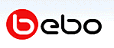
Bebo is the largest social networking site in the UK, Ireland, and New Zealand, and the third largest behind MySpace and Facebook in the United States. Officially launched in July 2005, Bebo has more than 34 million registered members viewing 7 billion monthly page views.
The Home, Music, Video, and Authors tabs display selected profiles. Just click on a photo to begin. You can also click on the Home tab and enter a keyword in the box above to begin your search.
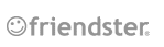
With more than 48 million members worldwide, Friendster is a leading global online social network. Friendster prides itself in delivering a clean, user-friendly and interactive environment where users can easily connect with anyone around the world.
Click on one of the photographs on the Home Page to view a profile. You can also click on the Friendster link above the Search box and enter a keyword to view additional profiles. You can only search by Name or Email without logging in.
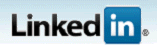
LinkedIn is a more specific social networking tool. It is an online network of more than 14 million experienced professionals from around the world, representing 150 industries.
You won’t be able to search LinkedIn as easily as the other sites. To get an idea of how the service works, scroll to the bottom of the Home Page and click on the LinkedIn Company Pages link. Click on any company’s name to view its profile. Then click on any employee’s name to view his or her detailed information. You can’t view a complete profile without signing in.
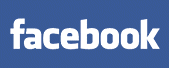
Founded in February 2004, Facebook is a part of millions of people’s lives and half of the users return daily. Facebook claims that they enable anyone, anywhere, to build complete applications that are useful and relevant to users’ particular needs.
Unfortunately, you can’t do much in Facebook without creating an account. You can search by keyword (library, for instance) to view a list of profiles, but you won’t be able to actually view them. For more on Facebook, click on the Tour link in the top right corner of the page.
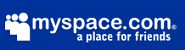
According to recent polls, MySpace is the world's sixth most popular English-language website and the third most popular website in the United States, though it has topped the chart on various weeks. The service has gradually gained more popularity than similar websites to achieve nearly 80% of visits to online social networking websites. It has become an increasingly influential part of contemporary popular culture, especially in English speaking countries.
Selected profiles are shown under Cool New People on the Home Page. You can also click on the People link above the search box and enter a keyword to view a list of related profiles (try searching for Tech Trek 2.0). The Browse link at the top of the page allows you to enter specific criteria for searching and you can take a look at the Video, Music, and Comedy pages by clicking on the links at the top of the page.
Online safety is a concern for all social networking users. Click on the Safety Tips link at the bottom of the page to view suggestions and resources for staying protected on the web.
OPTIONAL: If you like what you’ve seen, you’re probably ready to create an account! Return to MySpace’s Home Page and click on the Learn More link in the Get Started on MySpace box. Click on Next to move through the tour. When you’re done, click on the Sign Up link and enter the required information.
Once you have an account, you’ll sign in on MySpace’s home page. Spend some time with the Edit Profile and Account Settings links. Return to the Tech Trek 2.0 page and click on the Friend link on the left side. This will initiate contact between the two profiles. You will receive a message once you have been “friended!”
Congratulations for going the extra mile! Don’t forget to blog about your experience when you’re done.
In general, social networking services allow visitors to create an account (usually free) that includes a user-generated profile of themselves. Other users can search for the profile by keyword or URL. Social networking begins as users start “friending” other users. Most social networking services require both users to confirm that they wish to be friends before they are linked. In addition, social networking services usually have privacy controls that allow users to choose who can view their profiles or contact them.
Want to see social networking in action? Take a look at this 2-minute video:
Discovery Resources
The following blogs and articles relay the prevalence of social networking sites and how they are affecting our world today. Take a look at a few and detail your reactions in your Quest 8 blog.
- How Social Networks Work
- The Web of Social Networking
- Your Guide to Social Networking Online
- Social Networking Fuels New Web Boom
- List of Social Networking Websites
- Social Networking Websites Review
- How to Talk to Young People about Socializing Safely Online
- Social Networking Sites: Safety Tips for Tweens and Teens
- Building a Social Networking Environment at the Library
- Libraries Use MySpace to Attract Teens
Discovery Exercise
MySpace and Facebook were the most widely used social networking sites in 2007, but there are a few others out there that we’d like you to see, as well. Don’t worry about “finding” anything in particular, just take a look at the possibilities. Explore the following social networking sites’ Home Pages and view a few profiles. Watch a video, read a blog post, or listen to a song. Take a look at the “friends” section to see how users are connected. You won’t be able to become someone’s “friend” unless you have your own account with that social networking service, however.
Many of the sites display selected profiles on their Home Pages. Just click on a photograph to view the associated profile. Then click on a “friend’s” photograph to view his or her profile, and so on. We encourage you to search for profiles by keyword, too. Try your own searches, but use the following words if you need a little inspiration: football, charleston, knitting, cats, hiking, pizza, library, comedien . . . A page of results will appear. Just click on the blue links to view a profile.
Remember – you could encounter postings that may be offensive to you. Search and evaluate carefully! Blog about your discoveries when you’re finished exploring. Which sites did you find easiest to use, which sites would you consider creating an account with, how do you think social networking services could be useful to libraries, etc.
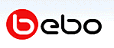
Bebo is the largest social networking site in the UK, Ireland, and New Zealand, and the third largest behind MySpace and Facebook in the United States. Officially launched in July 2005, Bebo has more than 34 million registered members viewing 7 billion monthly page views.
The Home, Music, Video, and Authors tabs display selected profiles. Just click on a photo to begin. You can also click on the Home tab and enter a keyword in the box above to begin your search.
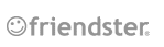
With more than 48 million members worldwide, Friendster is a leading global online social network. Friendster prides itself in delivering a clean, user-friendly and interactive environment where users can easily connect with anyone around the world.
Click on one of the photographs on the Home Page to view a profile. You can also click on the Friendster link above the Search box and enter a keyword to view additional profiles. You can only search by Name or Email without logging in.
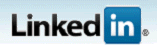
LinkedIn is a more specific social networking tool. It is an online network of more than 14 million experienced professionals from around the world, representing 150 industries.
You won’t be able to search LinkedIn as easily as the other sites. To get an idea of how the service works, scroll to the bottom of the Home Page and click on the LinkedIn Company Pages link. Click on any company’s name to view its profile. Then click on any employee’s name to view his or her detailed information. You can’t view a complete profile without signing in.
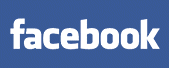
Founded in February 2004, Facebook is a part of millions of people’s lives and half of the users return daily. Facebook claims that they enable anyone, anywhere, to build complete applications that are useful and relevant to users’ particular needs.
Unfortunately, you can’t do much in Facebook without creating an account. You can search by keyword (library, for instance) to view a list of profiles, but you won’t be able to actually view them. For more on Facebook, click on the Tour link in the top right corner of the page.
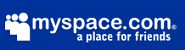
According to recent polls, MySpace is the world's sixth most popular English-language website and the third most popular website in the United States, though it has topped the chart on various weeks. The service has gradually gained more popularity than similar websites to achieve nearly 80% of visits to online social networking websites. It has become an increasingly influential part of contemporary popular culture, especially in English speaking countries.
Selected profiles are shown under Cool New People on the Home Page. You can also click on the People link above the search box and enter a keyword to view a list of related profiles (try searching for Tech Trek 2.0). The Browse link at the top of the page allows you to enter specific criteria for searching and you can take a look at the Video, Music, and Comedy pages by clicking on the links at the top of the page.
Online safety is a concern for all social networking users. Click on the Safety Tips link at the bottom of the page to view suggestions and resources for staying protected on the web.
OPTIONAL: If you like what you’ve seen, you’re probably ready to create an account! Return to MySpace’s Home Page and click on the Learn More link in the Get Started on MySpace box. Click on Next to move through the tour. When you’re done, click on the Sign Up link and enter the required information.
Once you have an account, you’ll sign in on MySpace’s home page. Spend some time with the Edit Profile and Account Settings links. Return to the Tech Trek 2.0 page and click on the Friend link on the left side. This will initiate contact between the two profiles. You will receive a message once you have been “friended!”
Congratulations for going the extra mile! Don’t forget to blog about your experience when you’re done.
Labels:
bebo,
facebook,
friendster,
linkedin,
myspace,
social networks
Subscribe to:
Comments (Atom)